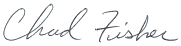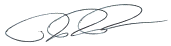|
||
|
Getting Started: Picking Up Articles and Getting Paid (Chapter 1 of 5) Welcome back! Last time we went over the bare basics about logging in to Content Runner and writing your first assignment. In this chapter we'll briefly go over picking up articles, take limits, and how you'll be paid for your work once you're finished. Choosing Articles In the top right of your screen, once you've logged in, click "Browse" to be taken to the list of orders that are currently open and available to be picked up. From these listings you can see information like the title of the article, the User who posted it, the word count, the price, and the deadline for turning it in. You can also sort the listings to more easily see what you're looking for. You can sort by Type, word count, Niche, the date the order was posted, and the Price. You can filter the articles you see by clicking the funnel-shaped button next to each heading. If you only want to be shown orders between 300 and 600 words, or between $6 and $10, for example, go ahead and filter out the rest. To see more information about an article, click the arrow beneath the word count—the window will expand to show you the instructions and style guide the User uploaded with the article. Ask First, Write Later Not sure you understand the instructions for an article? Need some clarification on what sources are acceptable to cite? Feel free to reach out to the User and ask! Content Runner exists to facilitate connections between Writers and Users, so if you're not sure about something it's always okay to ask a question. Because Content Runner displays the statistics about how often Writers drop articles or don't complete them on time on the Writer Profile (more about that in a later chapter), it's best to ask any relevant questions before you accept the article. That way if you decide you don't want to take the assignment after all it won't be reflected in your stats. Writing Once you've accepted an assignment, you can begin writing right away. Content Runner provides a text box that will allow you to work directly on-page, but you can also work in the text editing software of your choice and simply paste the text in when you're ready to submit. You'll be able to save drafts, change font size and style the text from the text box. (While we do provide a "Save As Draft" option, we recommend that you also save the file elsewhere. That way if there's an error on our end or something goes wrong you'll have a backup and won't have to start from scratch.) Once you're done writing and you've given the text a once-over to make sure it satisfies the prompt and is free of errors, go ahead and click "Submit to User" to send it to the User for approval. Take Limits When you sign up, your account will automatically have a take limit of one article for each User. This means that you can accept and work on one article from each User at a time. All the articles you have that haven't been accepted by the User yet count toward your take limit. (If you've received a Direct Order from a User, you may work on that article even if it puts you over your take limit.) Take limits will be explained in more detail in an upcoming chapter. Getting Paid After you finish your first article, how do you get paid? Once the User has accepted your article and marked it "Complete," Content Runner will credit your account the price of the article. Content Runner makes payments to Writers via PayPal transfer. Writers provide their PayPal details for where to send the payment in the "Billing" section of their Dashboards. Payments are made to Writers on Tuesdays: every week for Writers who've earned more than $30 since the last payout, and every two weeks for Writers who have earned less than $30. Payments generally take 24-48 hours to be reflected in your bank account. If you have any questions before then, feel free to contact support@contentrunner.com. In the next chapter we'll go over the different types of orders on Content Runner. We're always happy to hear from you, and we'd love to answer any questions you might have. If you'd like, you can: The Content Runner Team
|
||
| If you no longer want to receive these emails, you can change what notifications you receive from us at any time by updating your settings https://www.contentrunner.com/settings/email/here. @yield_section |