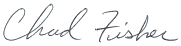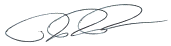|
||
|
Use our Wordpress Plugin and Stop Copying and Pasting (Chapter 6 of 6) What's the point of a WP Content Plugin? I can sum up our plugin very succinctly: quickly import your Content Runner content into WP as a page or post while maintaining your formatting. No more copying and pasting out of Word, Excel or whatever format you're used to having to copy and paste out of. Now you just select the article you want to get loaded up in to WP, check a box, click the "Import" button and you're on your way. I run an Agency and the last thing I want to do is install a Content Runner Plugin on a Client's Site Never fear, we have considered this scenario and we have the answer: white labeling. When you install the plugin on a site you manage for a client, you can rename the plugin to whatever you like and you are able to load up your logo. We take it a step further and password protect the plugin so only your agency will have the password to see all your content. How do I set up the Plugin? It's very easy to install the plugin, you can get up and running with 5 easy steps. If you get stuck along the way watch the video or access our written instructions if you have any questions.
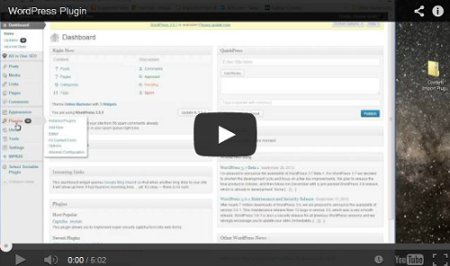
If you've checked out the help files and video and are still having trouble, send us an email and we will help out! How Much Does the Plugin Cost? FREE. We don't charge for any of the tools associated with Content Runner, we are building tools to make the process of managing content easier and to help companies grow their business. After I Import the Content What Happens? The post or page will show up under "All Posts" in WP as Draft. You can then review and add images from a WP image gallery and then schedule or publish the content live immediately. The Content Runner Team
|
||
| If you no longer want to receive these emails, you can change what notifications you receive from us at any time by updating your settings https://www.contentrunner.com/settings/email/here. @yield_section |