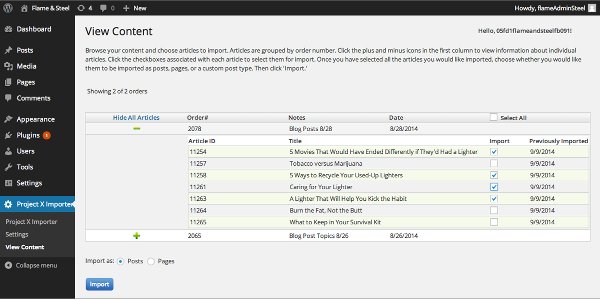We Love our WordPress Content Plugin and We Think you Will Too
There are 60 million websites (an estimated 1 in 6 sites) on the web that are powered by WordPress and we don't see that trend slowing down any time soon. The Content Runner blog is powered by WordPress and when we develop new sites the default CMS we start with is always WP.
What's the point of a WP Content Plugin?I can sum up our plugin very succinctly: quickly import your Content Runner content into WP as a page or post while maintaining your formatting. No more copying and pasting out of Word, Excel or whatever format you're used to having to copy and paste out of. Now you just select the article you want to get loaded up in to WP, check a box, click the "Import" button and you're on your way.
I run an Agency and the last thing I want to do is install a Content Runner Plugin on a Client's SiteNever fear, we have considered this scenario and we have the answer: white labeling. When you install the plugin on a site you manage for a client, you can rename the plugin to whatever you like and you are able to load up your logo. We take it a step further and password protect the plugin so only your agency will have the password to see all your content.
How do I set up the Plugin?It's very easy to install the plugin, get up and running with 5 easy steps. If you get stuck along the way watch the video or contact us at support@contentrunner.com.
- Obtain an API username and API key. If you have not yet obtained a username and API key you can get one here.
- To download the plugin navigate to 'Settings' click the 'Download Plugin' tab and choose the Content runner or white labeled version.
- Open up your WP site and navigate to the "Plugins" page and click 'Add New.' At the top of the "Install Plugins" page click 'Upload' then browse to where you downloaded the zipped plugin.
- Click on the 'Settings' sub tab under your newly installed plugin and authenticate your API username and API key.
- After authentication, visit the View Content page and browse articles you would like to import.
If you've checked out the help files and video and are still having trouble, send us an email and we will help out!
How Much Does the Plugin Cost?FREE. We don't charge for any of the tools associated with Content Runner, we are building tools to make the process of managing content easier and to help companies grow their business.
After I Import the Content What Happens?The post or page will show up under "All Posts" in WP as Draft. You can then review and add images from a WP image gallery and then schedule or publish the content live immediately.
I'm not Sold on This, What Does the Plugin Look like?Here's what the plugin looks like fully installed and connected to a Content Runner account. You can see the plugin title in grey highlighted in the left navigation section of WP. The green arrows allow you to expand and collapse order #'s and see the articles associated with each order. If the article has been makred complete it is available to be imported from your content runner , if the article is still in process it will show up in your plugin, but will be greyed out and you won't be able to import it. Once you import an article, the date will show up in the far right column letting you know you've already imported that article from your CR account.